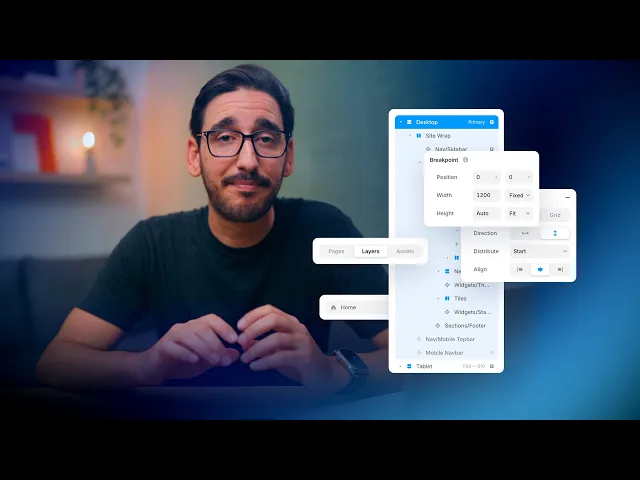
Getting Started with Framer
Framer is a powerful no-code website builder that allows you to customize and publish your Indie Pocket template without writing any code. This guide will walk you through the essential steps to get started, even if it's your first time using Framer.
Create a Framer Account
To begin, head to framer.com and sign up for a free account.
You can start with the Free plan, which includes hosting on a Framer subdomain (e.g. yourproject.framer.website).
If you want to use your own domain or unlock more features, you can upgrade to a paid plan later.
Open Indie Pocket Template
After purchasing or downloading your Indie Pocket template, you will receive a Framer project link.
To use it:
Click the link provided
Then click "Duplicate" in the top right corner of the Framer interface
The template will be added to your own Framer dashboard, ready to customize
⚠️ Make sure you are logged in to your Framer account before duplicating the template.
Explore the Editor
Once the project is duplicated, you can start editing your site in the Framer editor.
Here are a few tips to get familiar:
Left Sidebar: Navigate your pages and layers
Center Canvas: View and edit the actual design
Right Sidebar: Customize properties like text, colors, spacing, and more
Top Menu: Preview your site or publish it
Framer uses a visual system similar to Figma, so if you have any design experience, it will feel familiar.
Customize your Site
You can edit any part of the site:
Replace images, texts, and logos
Adjust colors, fonts, and layout
Add or remove pages
Link buttons to other pages or external platforms (Steam, Itch.io, Kickstarter, etc.)
All changes are live inside the editor and instantly visible.
Preview and Publish
At any time, click the "Preview" button (top right) to see your site in action.
When you're ready to go live:
Click "Publish"
Choose a Framer subdomain (or connect your own custom domain)
Your site is now online!
Need Help?
You can refer to the official Framer documentation for advanced features or troubleshooting.
And of course, you can always return to this documentation or contact the Indie Pocket support if you need guidance.